How To Delete Incognito History?
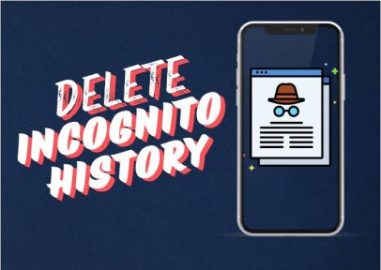
All people value their privacy, especially in terms of their Internet experience. I sometimes apply to Incognito mode, which is the only way to shield the search from others. Most of us have asked ourselves questions such as: does incognito mode actually conceal the data that we enter, or does the mode have the ability to erase the data? In this post, I will share the findings acquired from my extensive research to help you learn what Incognito mode is as well as how to manage and delete Incognito history effectively.
Also Read: How To Close All Incognito Tabs On Different Browsers?
Quick Guide On Incognito Mode
When using incognito mode, your browser does not enable saved cookies and site data, browsing history, or even anything filled in the forms. However, users should know that there is no total anonymity involved in using such networks.
- Incognito mode doesn’t mean that your online activities aren’t trackable because they are visible to the Internet Service Provider.
- You still are able to allow the websites you visit to capture your IP address and the activities that are carried out on them.
- But even if your company or school uses their network, they still have ways of tracking your internet usage.
- Hence, though it means that your data is not saved locally on your device, the Incognito mode does not make you so anonymous.
Delete Incognito History: How To Get Confirmation?
As you probably do know, incognito mode doesn’t retain browsing history anyway, so you can’t actually clear ‘incognito history’ from your browser. However, a small chance remains that somewhere, the work of the hands, the required proof of the performed actions, is preserved.
Steps To Ensure Your Incognito Sessions Are Truly Private
1. Clear DNS Cache
On a PC, Internet Explorer stores details about websites through a component known as DNS cache. Clearing this can enable the clearing of every mark that may show that you were using the Incognito session.
For Windows:
- You can use the Win + R keys and type in cmd before hitting the Enter button.
- In the Command Prompt, type ipconfig /flushdns and press Enter.
For Mac:
- Launch the terminal.
- Press the key combo Enter for the code sudo killall -HUP mDNSResponder.
- If needed, type your password.
2. Use A VPN
A Virtual Private Network (VPN) encrypts your connection to the Internet and hides your Internet Protocol (IP) address. This ensures that your employers, ISP, or any other third party cannot monitor your Internet session.
- Choose a reliable VPN service provider.
- Before starting your Incognito session, install and set up a VPN connection as well.
3. Clear Cookies And Cache
Incognito mode clears the cookies and cache, or at least your browser does so. However, your computer or another application might still store some data.
For Chrome:
- Click the option that says Settings at the top of the page, then click Privacy and Security.
- Select “Clear browsing data.”
- Select Cache images and files, cookies, and other site data.
- Select “Clear data.”
4. Check And Remove Extensions
Incognito may not be as secure as it is promoted because some browser extensions can follow your activity in Incognito mode. Be sure to review your add-ons and disable any that you do not need.
For Chrome:
- Go to Settings > Extensions.
- Go through the list and make sure to remove the ones you are unfamiliar with or no longer require using.
5. Clean Stored Data That Is Accumulated
You can download information from websites to your device. Deleting this data is also a beneficial way to look after your privacy.
For Chrome:
- Users should opt for a setting on their site settings under settings, then Privacy & Security, and select it.
- Choose view data for the sites and permissions.
- Go through the details and remove anything you don’t want to retain.
6. Use A Specialized Search Engine
To be even more cautious, you might want to start using search engines that don’t monitor your actions, such as StartPage or DuckDuckGo.
Practical Example: Combining These Methods
For example, if I am researching how to gift my friend an item I do not want them to know about. I start by enabling my VPN, as it masks IP addresses. I then open another tab and start Chrome Incognito; the searches I perform are on DuckDuckGo. As a result of my search, I check for the removal of any local storage data and delete cookies and cache in my Chrome browser before clearing my system’s cache and cookies.
Well, if I am correct that you never thought about this before, then let me assure you that I’ve been very careful not to leave a trace of my visit that might spoil the surprise:
How To Take Modern-Day Steps In Achieving Privacy?
If utmost privacy is required, implement these other procedures as well.
Use The Tor Browser
- The Tor Browser makes it almost impossible to monitor your activity since it directs it through several servers.
- It is also recommended that the user update the software on his or her computer frequently.
- This decreases the probability that some fault can be exploited as you are assured of using updated software and browsers with updated safety patches.
Conclusion
Because Incognito mode does not save your activity, there is no such thing as erasing your Incognito history. To achieve full anonymity, you will have to go through a series of processes, some of which include using VPN security, using private explorers, and clearing the DNS cache. It is worth mentioning that together with these techniques, you can significantly enhance your anonymity and the amount of activity traces left behind.
In this case, whether I am searching for gifts or analyzing sensitive issues, these additional measures tend to be even more effective for preserving the degree of privacy. Remember, using Incognito mode is a small part of a great plan to ensure that your privacy is on point the moment you set foot on the internet.
Also Read: How To Increase Download Speed In Chrome?
