Also Read: HM Meaning Text
What Does “Has Notifications Silenced” Mean?
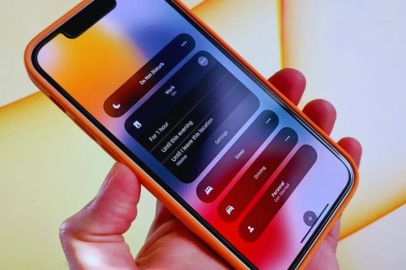
Many people have been confused by strangely “has silenced notifications”—not on their own devices, but on other people’s. This means that when someone in their messages list turns off their notifications, some iPhone users have noticed a small text message alerting them to the change.
This post will be helpful if you are among those who are receiving this message and are perplexed as to why you are receiving it when it is a personal decision made by the individual who also owns an iPhone.
Have you attempted to text a contact only to receive an error message stating that “(name) has notifications silenced?” This indicates that the person you are texting has activated Focus Mode on their iPhone, iPad, or Mac, so don’t panic.
However, what would happen if you neglected to enable Focus Mode and your friend noticed that your messages have “has notifications silenced” at the bottom? This article will explain what “notifications silenced” in iPhone text messages mean and assist you in resolving Focus Mode settings issues.
Also Read: What Does ISTG Mean In Text?
Additional Solutions For Silent iPhone Notifications
It’s effortless to adjust the Focus settings if the Focus mode is the problem. Open the Settings app, then select ‘Focus’ from the menu to accomplish this. By default, Apple provides several Focus modes, such as Do Not Disturb, Driving, Sleep, Work, and Personal.
When you tap on any Focus mode, you can see its settings, including which notifications are permitted when it’s turned on. Select which contacts are eligible to receive notifications when Focus mode is activated by tapping ‘People’.
Likewise, choose which apps can send messages while Focus mode is enabled by tapping ‘Apps.’ When the Focus mode is engaged, notifications from users or apps that aren’t on those lists will be muted.
What Does “Has Notifications Silenced” In Messages Mean?
The ‘Has notifications silenced’ label indicates that the user has disabled notifications on their iPhone by using one of the Focus modes such as, Do not disturb, Reading, and so on. It does not, however, inform others about which Focus is active.
This label will be displayed to your iMessage contacts with whom you have had a conversation. Similarly, if others have enabled this label on their end, you will see it for them.
In essence, Apple uses Focus modes to allow you to turn off notifications on your iPhone. Focus is a collection of personalized notification profiles (like Do Not Disturb, Driving, Sleeping, Fitness, etc.) that let you turn off notifications on your iPhone according to the parameters you set. The notification that reads, “Contact has notifications silenced,” is brought on by these Focus profiles.
You may be asking yourself how now. The Share Focus Status feature is available in all of these Focus modes. This setting lets other people know that your iPhone is in one of the Focus modes. And it accomplishes that by displaying in iMessage the label “has notifications silenced.” This is done to ensure that the recipient of the message won’t become anxious or fearful if you don’t respond right away.
Also Read: ONG Meaning
How to Get Rid of ‘Has Notifications Silenced’ Message
You are powerless to remove this label from a contact if you see it. The connection has turned on Focus mode on their phone, as mentioned above. The message will only vanish if they switch off the mode.
However, you have the Notify Nonetheless button right below this label if you would like to send someone with this label an essential or urgent message. Even if their phone is in Focus mode, they can still tap on it to send the message.
However, you can stop it by disabling it entirely in iMessage or by turning off Share focus status in Focus mode if users are seeing this message in your conversation thread.
1. Disable the Share Focus Status.
For every Focus mode, there is an independent focus status that can be enabled or disabled. Let’s say you wish to disable it for Sleep Focus but share the Focus status for Do Not Disturb Focus. If that’s the case, you need to turn it off for Sleep Focus, as shown below.
In iOS 17/16, turn off Focus Status
- On your iPhone, open Settings.
- Select Focus > Status of Focus.
- Disable the toggle by the selected Focus profile. Alternatively, to turn off the Focus status for every profile, turn off the Share Focus status at the top.
In iOS 15-1, turn off Focus Status. On your iPhone, open Settings and select Focus.
- To turn off the focus status, tap the focus mode in question.
- On the following screen, tap Focus Status to turn off the toggle.
2. Disable iMessage’s Focus Status
You can disable the Focus status for iMessage directly rather than undermining it for each Focus separately.
To access Messages, navigate to Settings. Switch off the Focus toggle.
3. Disable One Contact’s Focus Status
You can turn off the Focus status for specific contacts to prevent them from seeing the “has notifications silenced” message. To accomplish this, open the Messages app, select their contact name at the top of the message thread, and tap to reply. Turn off the toggle that indicates the Share Focus status.
4. Disable Focus Mode
Finally, you should turn off Focus modes if you don’t like them. By doing this, the “Has notifications silenced” message will vanish, and the Focus status will be turned off.
In iOS 17/16, you can turn off a Focus mode by opening Control Center and then tapping on the Focus icon that is currently active.
Navigate to Settings > Focus in iOS 15. On the following screen, tap the preferred Focus mode to turn it off. Understand alternative ways to turn off the iPhone’s Focus mode
Also Read: ATP Meaning Text
Silenced Notifications Won’t Go Away
Make sure to disable the Shared Across Devices toggle under Settings > Focus if the “Has notifications silenced” message persists. Your Focus modes and status will be shared with other Apple devices that share the same Apple ID when this option is enabled.
You should restart your phone after turning off the Focus status if it still appears in your chat threads after attempting the fixes mentioned above.
Fix: Greyed-out Focus Status
Enabling the Share across Devices setting under Settings > Focus is necessary if your iPhone’s Share Focus status is greyed out or not functioning at all. For this to work, you also need to have connected your iPhone and other Apple devices to your iCloud account.
Recognize iOS Notifications
Your iPhone has additional interesting notification settings in addition to Focus Status. Visit our comprehensive guide to learn about all of the iOS notification settings. Check out our troubleshooting post to fix iPhone notifications not working if you’re having problems with iOS notifications.
Recognizing “Notifications Silenced” on iOS 15 and iOS 16
Apple added Focus mode and other new notification features with the release of iOS 15. Users can create personalized notification profiles in focus mode, complete with settings for driving, sleeping, and do not disturb. Notifications are turned off automatically when a particular shape is selected based on predefined criteria.
“Share Focus Status” is one of the Focus Mode settings’ options. This feature notifies other iPhone users that the recipient is in Focus mode when it is enabled. In the iMessage exchange, they will see the notification “(name) have notifications silenced.” It’s crucial to understand that if you receive this message while messaging someone on iMessage, they haven’t blocked you; instead, they have just turned on Focus mode.
Conclusion
Finally, when you see the “has notifications silenced” message on an iPhone, it means that the person you’re messaging has turned on Focus mode. On iOS 15 and iOS 16, we’ve covered how to disable Focus Status sharing and turn off Focus mode.
Furthermore, we addressed the scenario in which the message appears even if the recipient has not enabled Focus mode, implying that they should disable it on all of their Apple devices. If you have any further questions or comments, please leave them in the comments section below.
