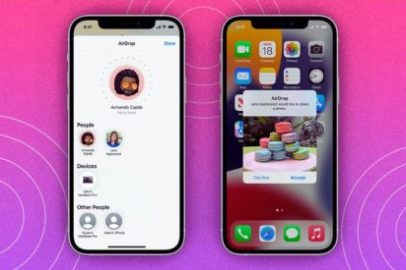Suppose you are an iOS user and want to see the AirDrop history on your iPhone or Mac devices. In that case, this article will help you get all the answers to your doubts regarding AirDrop history and logs on your iPhone and Mac devices. iOS users usually transfer files across iPhones or between iPhone and Mac devices through AirDrop, an inbuilt file-transferring software.
AirDrop is a major feature for transferring data between iOS and MAC devices without data usage. Files like photos, videos, documents, and small to big-size files can be transferred with lightning speed. The feature doesn’t require any internet connection, Bluetooth, etc.
Earlier, we used to share files through Bluetooth. Still, AirDrop is the advanced software that facilitates sharing of files more easily and rapidly. It builds secure and better connections between devices. AirDrop is an inbuilt app for iOS and Mac devices so you can trust it.
Using AirDrop, you can transfer files between two iPhones or between an iPhone and Mac device. AirDrop is a safe feature for iPhones to transfer files, but devices must be near while transferring files. You can do your work while transferring is in progress as it runs in the background. AirDrop never keeps any information about what you share.
AirDrop history information cannot be seen, nor can we find that with any alternative methods too. It’s very safe and secure as it is end-to-end encrypted.
We shall see more about AirDrop’s history and details regarding it.
How To Send Files On AirDrop?
The AirDrop feature is an inbuilt feature for iPhone and Mac devices. If you want to send photos, videos, or files on your iPhone, follow this simple process. We will show you how to do this.
- Take your iPhone, open the AirDrop feature, and enable it.
- Select the files as many as you like, and you may see the popup preview of the files sent before it loads.
- After it loads, drop them, and a fellow iPhone user must accept the drop notification to receive the files.
How To Receive Files On AirDrop?
Here are the simple steps to receive files on AirDrop.
- To receive files on AirDrop, you must accept the AirDroid invite from the other user who wants to share the files.
- If you decline that drop, it won’t allow the user to send the files.
- If you accept the AirDrop invite, it will confirm and send the files to your device.
Is It Possible To See AirDrop History?
- AirDrop doesn’t keep any history information.
- AirDrop is an unconventional way of sharing files between iPhones, iPad, and MacBooks.
- You can’t see the AirDrop history once the transfer is done.
- Neither iPhone nor Mac gives the feature to show you to track the history of AirDrop files.
- There is no alternative method to check the track history of photos, files, or call information once it’s been transferred.
- Hopefully, in the future, Apple may introduce an AirDrop tracking history.
- Many people tried numerous ways to check the track history of AirDrops, but it couldn’t happen.
- Apple doesn’t save the AirDrop information and never shows up.
- Not only AirDrop, a feature similar to AirDrop for Android, doesn’t give the feature to check the history.
Where Are The AirDrop Files Saved?
- AirDrop files are saved in iPhone, and iPad downloaded galleries. Once the share is done, you can go to the device gallery and check the Air Dropped files saved in the gallery.
- Air Dropped files are not compressed.
- All the files transferred will be in exact sizes and quality like those received on the iPhone.
How Many Files Can You Share At Once Using AirDrop?
- AirDrop is a massive file-sharing platform. You can send entire files in your gallery or very big ones at a time, which are transferred at lightning speed.
- Let’s go to the gallery and select all your day’s work or select the entire folder and drop them on AirDrop. When a fellow user accepts it, it will send the entire folder in minutes.
How To Drop Files From iPhone To MacBook?
We can AirDrop all your iPhone Gallery to MacBook as well. Let’s find out how it is done.
- Take your MacBook near the iPhone/iPad user.
- Log in to your Macbook.
- When you AirDrop files from your iPhone/iPad, a popup appears on the device indicating MacBook, then select the MacBook.
- Similarly, you will receive a popup on your MacBook to receive a notification regarding the AirDrop transfer.
- When you accept the AirDrop notification from your iPhone, your MacBook will download the total files the user sends to you.
- While transferring, both the iPhone and MacBook show the same screen.
- The transfer gets completed in the background.
- After completing the AirDrop transfer, check your device for the downloaded gallery and find the transferred photos.
What If AirDrop Faces A Problem While Transferring The Files?
A common issue you face when you AirDrop files to your friend’s iPhone device, sometimes it gets stopped or abrupt. There are many reasons for such an issue. Let’s go through the problems faced by the users.
- Don’t take the sender’s and receiver’s devices out of reach.
- They must be in the same place, not far.
- While transferring files using AirDrop, the file sharing gets interrupted in the middle when the sender stops the transfer.
- File transfer may be interrupted if files are broken or not in proper condition.
- Restart both devices.
- Check whether your gallery has enough storage.
- Check the OS for both devices and repeat the process.
FAQs – Frequently Asked Questions
1. What Is An AirDrop?
AirDrop is a file transfer tool that transfers files from iPhones to iPad and MacBooks.
2. What Is AirDrop History?
It is the total history of files being transferred from one iOS device to another.
3. Can We Be Able To See The AirDrop History?
No, Apple doesn’t provide the feature to view the AirDrop history.
Conclusion
AirDrop is an unconventional file transfer software from iPhone iOS to other iPad, iPhone, and MacBook devices. AirDrop history isn’t available on any iPhone, iOS, or MacBook. Apple doesn’t provide the history of transferred files to the users. AirDrop facilitates lightning speed while transferring media like photos, videos, and files to other iPhone devices. It is not only fast but also secure. Hope you liked our article on AirDrop history and concerned details. Please share your views on this blog post.
Also Read: uMobix Complete Review | Advanced Mobile Phone Spy App For Parents