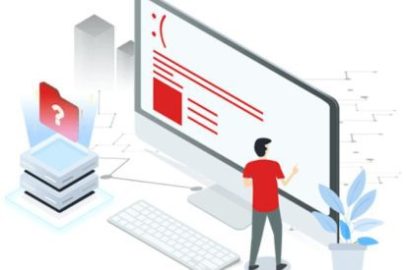Losing files is something ubiquitous, and that usually gives a massive headache. But did you know that there are ways to recover this data? One of them is through Power Data Recovery.
There are countless ways we can lose valuable data. By far, we know that the most common reason is accidental. This happens when we unintentionally delete the wrong file or improperly disconnect an external hard drive.
Whatever the reason, it can mean losing essential records, treasured family photos, or even important documents you didn’t file on another drive.
Therefore it is highly crucial and indispensable that you have a suitable application for computer data recovery.
In this article, we have broken down what you need to know about Power Data Recovery and the advantages and disadvantages that are associated with data recovery.
What Is Power Data Recovery?
Power Data Recovery is nothing more than a free (yes, free!) file recovery program.
It has a very easy-to-use interface and offers several tools to recover files that have been deleted from the most diverse types of media: hard drives or memory cards, pen drives, files from formatted, deleted, or corrupted partitions, as well as CDs and DVDs off.
We can say that this partition recovery list also includes rescuing files on all portable devices recognized by your computer.
Power Data Recovery provides five different functions to recover deleted files. Let’s see what these options are below.
Recover Deleted Files
This option focuses on recovering files deleted in the wrong way and that need to return to the source directory, that is, to go back to where they were.
To return it to its original location so it can be reassessed, select the disk that needs to be checked and click Recovery. Then the program will analyze the recently deleted files.
A disadvantage is that, unfortunately, the program does not guarantee that the files will work again wholly, precisely because errors in recovered files are widespread.
It is essential to know that the program supports the following file types:
- FAT12
- FAT16
- FAT32
- V-FAT
- NTFS
Recover Damaged Files
A tip for this option is when your computer identifies a problem with the drive and sends a message asking if you want to format it.
You can fix disk errors and start Recovery effectively by clicking on Recover damaged partitions. For that, you need to click on one of the disks and begin the search for the files that can be restored.
Recover Lost Disk Partition
A disk partition can be considered a division or part of a virtual hard disk drive.
It’s just a logical separation of the entire drive, but the split creates multiple physical industries, allowing multiple operating systems to be used on the same disk drive.
So, by choosing this option, you can recover data after a partition has been lost or unintentionally deleted.
Usually, the problem happens when, for example, using a manager that incorrectly deletes files that are still useful to your computer or when you reinstall Windows itself.
Recover Digital Media
This is a tool aimed at data recovery, especially after reinstalling Windows.
The service provided by Power Data Recovery still takes care of erasing files that are damaged after a lost partition.
Recover Digital Media also helps to recover images, audio (MP3 and MP4), and video files. If you also want to stabilize the operation of digital cameras on your computer, this is the ideal option.
Recover CDs And DVDs
This is an option where you can reaccess files present on DVDs and CDs.
The program acts quite efficiently in recovering lost files on this type of media.
How To Use Power Data Recovery?
Power Data Recovery has a simple-to-use interface. But we will show you what steps you should follow while using this tool if you have never tried to recover lost data before.
Follow:
- Open the program;
- Select the module you want to use (among the five mentioned above);
- After making the selection, click on Scan, and a complete scan will begin;
- Depending on the size of the drive and how many times the disk has been formatted, the process can take a long time, as it also recovers files from previous partitions and searches;
- At the end of this entire search process, select the desired files or folders, browse through what was found, and click on Save ;
- Power Data Recovery recommends that the user save files on a different drive from which they were recovered, thus preventing data from being relocated on top of important information on the current partition.
Considerations For Data Recovery
Recovering data that was unintentionally lost, or even that we deleted but regretted later, is undoubtedly something extraordinary that we have access to, thanks to the development of technology and programs such as Power Data Recovery.
However, it must be said that data recovery has its drawbacks in that it is not 100% error-free. The functionality of this type of task is minimal, not always being able to meet the expectations we have.
Depending on the data loss situation, it may be necessary to resort to the paid version of the software in question or to professional tools, which tend to cost a lot more and, in the end, may not even be worth that much due to the importance of the lost files.
For this reason, we advise you to be sure to back up your computer frequently, saving all files to the cloud or external drives to avoid losing important data.
Also Read: What Is Phishing, And How To Protect Your Data From This Threat