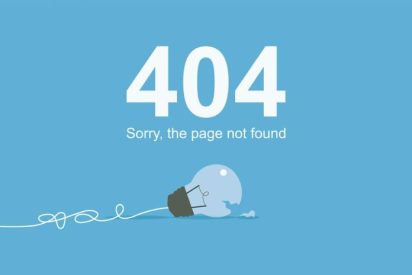404 error messages quickly set alarm bells ringing for SEOs. But why is it like that? Today you will learn what 404 pages are, how they are created and how you can quickly identify and fix them.
What Are 404 Pages?
A 404 page is an error message. “404” stands for the HTTP status code 404: Not Found. A 404 page will be shown to you whenever
- the domain does exist (e.g., www.website.com )
- but not the requested subpage (e.g., www.website/SEO )
What Are HTTP Status Codes?
Whenever you want to call up a page via a browser, the browser sends a request to the server of the respective website. This communication between the browser and server is carried out via HTTP (HyperText Transfer Protocol). The server then delivers two things, if possible:
- the contents of the page or a predetermined alternative (404 page or redirect)
- the status of the requested page as an HTTP status code,
- e.g., 200: OK, 301: Redirected, or 404: Not Found
Where Does Error 404 Come From?
As already mentioned, 404 pages are always created when no content can be found under a specified URL. This can happen for several reasons. Here are some examples:
- Content from multiple pages is combined on one page
- Products are removed from the range
- Content is no longer relevant/correct and has been deleted
- No forwarding has been set up
- Users enter a non-existent URL into the browser
Why are 404 pages a problem?
404 pages are always a dead end for users and search engine crawlers. And landing in a dead end is frustrating. Therefore, 404 pages are bad for usability and the user experience and signals of your site. Lots of 404 pages can negatively impact your rankings. Because Google, the most used search engine, now pays attention to user signals. Google aims to provide its users with the best possible answer to their search queries. Sites that leave their users frustrated and lost in dead ends don’t count. That’s why you should check your site regularly and fix 404 errors.
Find 404 Pages
All 404 errors on your site. are prerequisites for this
- A created project
- A completed on-page analysis
We have created an instruction video for you. Below you will find the process described again step-by-step.
Find 404 Error Messages In 2 Steps
- Open you’re finished on-page analysis ( Onpage → Analysis Management )
- In the SEO results, click HTTP 404 – Not Found
You will now receive a list of all your site’s internal and external 404 status codes. You can export these and work through them quickly.
The List Contains
- Source: URLs linking to 404 pages. Make sure to update the link target on this page.
- Target: URLs with 404 status code.
Use Filters For Targeted Results
Add the External filter to display only internal or external 404 pages.
- Internal 404 pages only: Filter External: No
- External 404 pages only: Filter External: Yes
What To Do With Error 404? Troubleshooting
As mentioned earlier, 404 error messages are a natural part of websites. You can try your best to get your 404s to zero. By answering two questions, you can decide when to leave 404 pages and when to fix 404 errors:
- Is the URL still getting traffic?
- Does the URL have backlinks?
If you answered yes to one or both of these questions, then you should set up 301 redirects. You can find out more about this below. If you answer no, you can leave a 404 page alone. In any case, check whether the URL is linked internally. If so, replace the link target with an appropriate page. In this way, you avoid forwarding chains or that users can access the page through internal links.
Set Up Redirects
You have a list of URLs that return a 404 status code and want to fix this error. The solution: Replace the dead end with a 301 redirect to a relevant page.
- Try to find a page with similar content and redirect to it.
- If that doesn’t work, turn to a suitable category or a suitable area of your website (e.g., blog)
- In a pinch, turn to your home page.
How Do I Create A 404 Page?
In any case, you should have an Error 404 page displayed to your users if a URL is unavailable.
How you create a 404 page for your website varies from CMS to CMS. For example, WordPress uses the 404.php file in your theme. More on this in the WordPress Codex. We have created a checklist for you with requirements for configuring a 404 error message :
- The incorrect URL must still be accessible.
- Users must not be redirected to a 404 page with its URL (e.g., website.com/404 ). The 404 information is only displayed. The retrieved URL must still be visible in the browser.
- The page should return a 404 status code. As a result, it will no longer be indexed.
What Should The 404 Page Contain?
A 404 page informs users that retrieved content was not found. Ideally, it also offers some options for action. We have put together a list for you. It shows you the must-haves and nice-to-haves of the 404 page. In addition, think about how you could help your users out of the impasse in the most meaningful way or what content might interest them most.
Your 404 Page SHOULD Have This
- Notice of a 404 error
- logo & branding
- Call to action/action option (e.g., top navigation or search field)
- Footer with imprint & data protection
My 404 Page Is Still On Google. Why?
Deleted pages can still be found in search engine results. This happens especially when the changes are pretty recent. If this is not the case, please check whether you have redirected removed pages correctly. That should be done with the next crawl.
Also Read: Google AdWords For Small Business